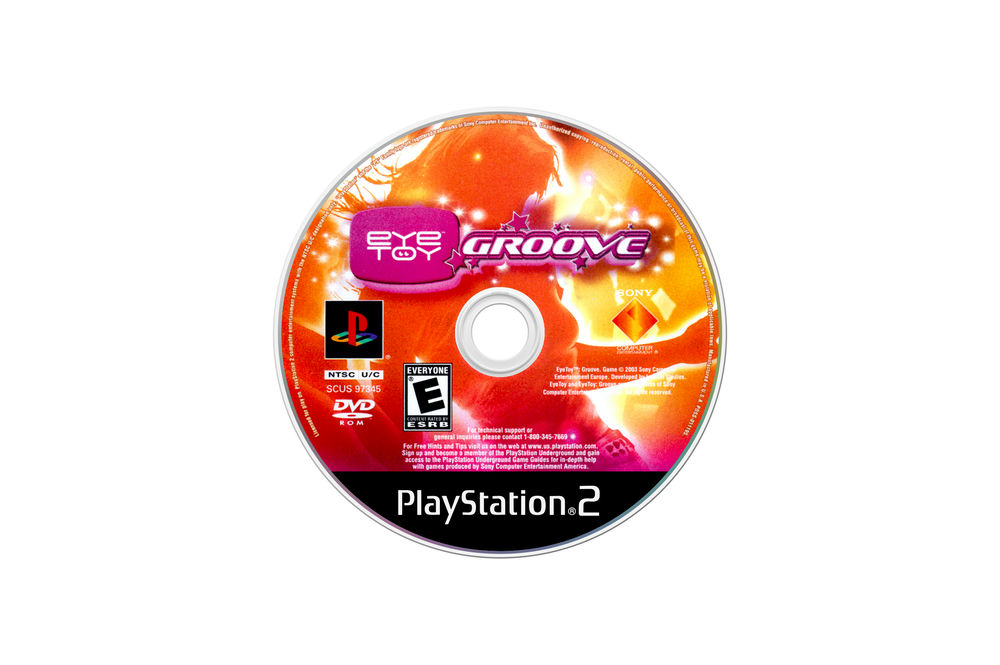
Unlocking the Past: A Comprehensive Guide to EyeToy Webcam Drivers
The EyeToy, a revolutionary webcam peripheral for the PlayStation 2, brought interactive gaming to living rooms worldwide. While its heyday was in the mid-2000s, many gamers still cherish the device and its unique gameplay. However, using the EyeToy on modern operating systems often requires finding and installing the correct eye toy webcam driver. This comprehensive guide provides everything you need to know about locating, installing, and troubleshooting drivers for your EyeToy, ensuring you can relive the magic of motion-controlled gaming on your PC.
Understanding the EyeToy Webcam and its Drivers
The EyeToy was more than just a webcam; it was a gateway to a new form of gaming. Understanding its technical specifications and driver requirements is crucial for successful integration with modern systems.
What is the EyeToy Webcam?
The EyeToy is a USB webcam designed specifically for the PlayStation 2 console. It allowed players to interact with games using motion and gestures, creating a unique and immersive gaming experience. Its simplicity and affordability made it a popular accessory, and many games were developed to take advantage of its motion-sensing capabilities.
The Importance of the Correct Driver
A driver is a software component that allows your computer to communicate with a hardware device. Without the correct eye toy webcam driver, your computer will not recognize the EyeToy, preventing you from using it with your favorite games or applications. Compatibility issues between the EyeToy and modern operating systems necessitate finding and installing the appropriate driver for your specific setup. Older drivers may not be digitally signed, requiring specific installation procedures.
Driver Compatibility Across Operating Systems
The EyeToy was originally designed for Windows XP. Compatibility with newer operating systems like Windows 7, 8, 10, and 11 can be challenging. Some drivers may work better than others depending on your system configuration. Linux users often rely on community-developed drivers and libraries to get the EyeToy working. It’s important to research and test different driver options to find the one that works best for you.
Finding the Right EyeToy Webcam Driver
Locating the correct driver for your EyeToy can be tricky. Here’s a breakdown of the best resources and strategies:
Official Sony Support (Limited Availability)
While Sony no longer officially supports the EyeToy, their website may still contain legacy drivers or information. It’s worth checking their support archives, although the chances of finding a compatible driver are slim. Search for model numbers like SLEH-00031 (original EyeToy) or SLEH-00070 (EyeToy Play 2).
Third-Party Driver Repositories
Several third-party websites host driver archives. These sites can be a valuable resource for finding older drivers that are no longer available on official channels. However, exercise caution when downloading drivers from unofficial sources. Always scan downloaded files with a reputable antivirus program to protect your system from malware. Some reputable sites include DriverGuide.com and Softpedia.com, but always verify the driver’s authenticity before installation.
Community Forums and Online Discussions
Online forums and communities dedicated to retro gaming and hardware often have threads discussing EyeToy drivers. These forums can be a great place to find recommendations, troubleshooting tips, and links to working drivers. Search for relevant forums on sites like Reddit, AtariAge, and dedicated PlayStation communities. User experiences and shared solutions can be invaluable in your driver search.
Driver Identifier Tools
Driver identifier tools can scan your system and identify missing or outdated drivers. While these tools may not directly find an EyeToy driver, they can help you identify the device as an unknown USB device, providing clues for your search. Some popular driver identifier tools include Driver Easy and Driver Booster. Note: these tools often bundle other software, so pay close attention during installation.
Step-by-Step Installation Guide for EyeToy Webcam Drivers
Once you’ve found a potential driver, follow these steps to install it:
1. Download the Driver File
Download the driver file to a location on your computer that you can easily access, such as your desktop or a dedicated folder for drivers. Ensure the file extension is a recognizable driver format (e.g., .exe, .inf, .sys).
2. Extract the Driver Files (If Necessary)
Some drivers are packaged in compressed archives (e.g., .zip, .rar). If your downloaded file is an archive, extract its contents to a folder. You’ll need a program like WinRAR or 7-Zip to extract these files.
3. Connect the EyeToy Webcam to Your Computer
Plug the EyeToy into a USB port on your computer. Windows will likely attempt to automatically install a driver, but this will probably fail without the correct driver files.
4. Manual Driver Installation via Device Manager
This is the most reliable method for installing EyeToy drivers:
- Open Device Manager. You can find it by searching for “Device Manager” in the Windows search bar.
- Locate the EyeToy webcam in the list of devices. It may appear as an “Unknown Device” or a device with a yellow exclamation mark.
- Right-click on the EyeToy device and select Update driver.
- Choose Browse my computer for drivers.
- Click Let me pick from a list of available drivers on my computer.
- Click Have Disk….
- Browse to the folder where you extracted the driver files and select the .inf file.
- Click Open and then OK.
- Windows will now install the driver. You may receive a warning about driver compatibility. If the driver is from a reputable source, you can safely proceed.
- Restart your computer after the installation is complete.
5. Running the Driver Installer (If Available)
Some drivers come with an executable installer (.exe). If your driver package includes an installer, simply run the .exe file and follow the on-screen instructions. However, manual installation via Device Manager is often more reliable for older hardware.
Troubleshooting Common EyeToy Webcam Driver Issues
Even with the correct driver, you may encounter issues. Here’s how to troubleshoot common problems:
Driver Installation Errors
If you receive an error message during driver installation, try the following:
- Run the installer as administrator: Right-click on the installer file and select “Run as administrator.”
- Disable driver signature enforcement: This is often necessary for unsigned drivers. Search online for instructions on how to disable driver signature enforcement in your version of Windows.
- Try a different USB port: Sometimes, a different USB port can resolve driver installation issues.
- Check the driver’s compatibility: Ensure the driver is designed for your operating system version (e.g., Windows XP, Windows 7).
Webcam Not Recognized
If your computer doesn’t recognize the EyeToy even after installing the driver, try these steps:
- Check the USB connection: Ensure the EyeToy is securely connected to the USB port. Try a different USB cable if possible.
- Restart your computer: A simple restart can often resolve hardware detection issues.
- Check Device Manager: Look for the EyeToy in Device Manager. If it’s listed with a yellow exclamation mark, the driver may not be installed correctly. Try reinstalling the driver.
- Test on another computer: If possible, test the EyeToy on another computer to rule out hardware issues.
Image Quality Problems
If the EyeToy is recognized but the image quality is poor, try these solutions:
- Adjust the webcam settings: Most webcam software allows you to adjust settings like brightness, contrast, and resolution. Experiment with these settings to improve the image quality.
- Ensure adequate lighting: Poor lighting can significantly affect the image quality of the EyeToy.
- Clean the webcam lens: A dirty lens can cause blurry or distorted images.
Recommended Software for Using the EyeToy Webcam on PC
Once you have the eye toy webcam driver installed, you’ll need software to use the EyeToy. Here are a few recommendations:
AmCap
AmCap is a simple and lightweight webcam capture application that is compatible with most webcams, including the EyeToy. It allows you to view the webcam feed, take snapshots, and record videos. Its straightforward interface makes it easy to use, even for beginners. We’ve found AmCap to be particularly stable with older webcams.
ManyCam
ManyCam is a more advanced webcam software that offers a wide range of features, including virtual backgrounds, effects, and overlays. It also supports multiple video sources, allowing you to switch between different webcams or video files. ManyCam is a great option if you want to add creative effects to your EyeToy feed.
OBS Studio
OBS Studio (Open Broadcaster Software) is a free and open-source software for video recording and live streaming. While primarily used for streaming games, it can also be used to capture video from webcams like the EyeToy. OBS Studio offers advanced features like scene composition, audio mixing, and custom transitions. It’s a powerful tool for creating professional-quality video content.
The Enduring Appeal of the EyeToy Webcam
Despite its age, the EyeToy remains a beloved piece of gaming history. Its innovative motion-sensing technology paved the way for future interactive gaming experiences. While getting it to work on modern systems requires some effort, the reward is the ability to relive the unique and engaging gameplay that made the EyeToy so popular. By following this guide, you can successfully install the eye toy webcam driver and unlock the potential of this classic webcam.
Have you successfully used an EyeToy on modern systems? Share your experiences and driver tips in the comments below!
