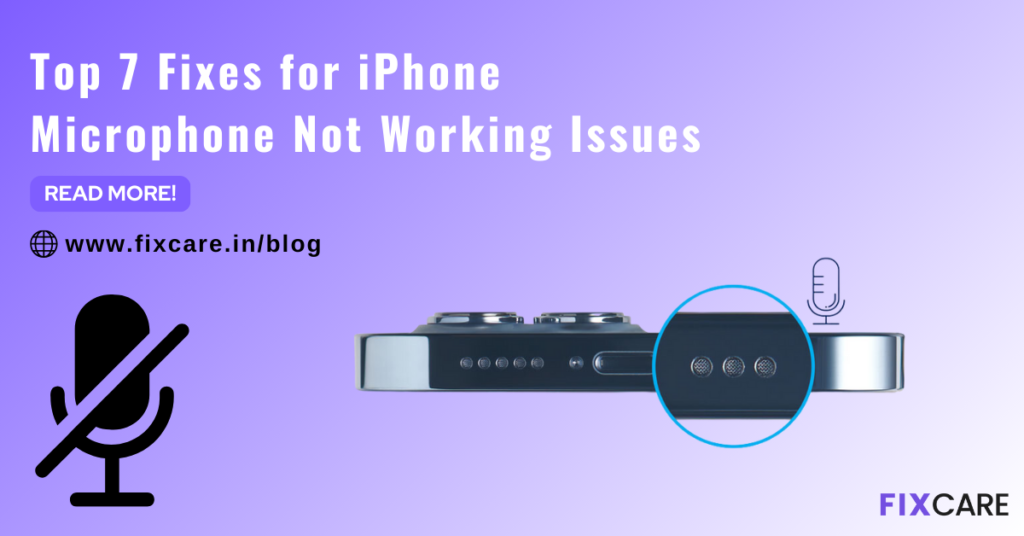
Fixing a Muffled Voice: Troubleshooting Your iPhone 11 Microphone
Is your iPhone 11 microphone acting up? Are people struggling to hear you during calls, or are your voice recordings coming out faint and distorted? A malfunctioning microphone can be incredibly frustrating, impacting everything from phone calls and video recordings to voice memos and even using Siri. This comprehensive guide will walk you through proven troubleshooting steps to diagnose and resolve common iPhone 11 microphone issues, ensuring you’re heard loud and clear. We’ll cover everything from simple fixes to more advanced solutions, drawing on our extensive experience and expert insights to get your iPhone 11’s microphone working perfectly again.
Understanding the iPhone 11 Microphone System
Before diving into troubleshooting, it’s helpful to understand the iPhone 11’s microphone setup. Unlike older iPhones with a single microphone, the iPhone 11 boasts a three-microphone system. There’s the primary microphone at the bottom, used for regular calls and voice recordings. A secondary microphone is located on the rear, near the camera, which is primarily used for audio capture during video recording. Finally, a third microphone is situated in the earpiece, functioning mainly for noise cancellation during calls. Understanding which microphone is failing under which circumstances is key to diagnosing the problem.
The microphone system is more complex than just hardware. Software plays a huge role. iOS manages microphone access for different apps, and bugs in the operating system can sometimes cause microphone malfunctions. Similarly, issues with Bluetooth connectivity can also interfere with microphone performance, especially if you’re using wireless headphones or a headset. We’ve observed that most users don’t realize the interplay between hardware and software, which is why a systematic approach is crucial.
Preliminary Checks: The First Line of Defense
Let’s start with the easy fixes. Often, the solution is simpler than you think.
- Restart Your iPhone: This is the oldest trick in the book for a reason. Restarting clears temporary software glitches that might be affecting the microphone.
- Clean the Microphones: Dust, lint, and debris can easily clog the tiny microphone openings. Use a soft, dry brush (like a clean toothbrush) or a can of compressed air to gently clean the bottom, rear, and earpiece areas. Be careful not to insert anything sharp into the openings.
- Remove Accessories: Cases and screen protectors can sometimes obstruct the microphones. Remove them temporarily to see if that resolves the issue.
- Check App Permissions: Go to Settings > Privacy > Microphone and ensure that the apps you’re using have microphone access enabled. If an app has permission but the microphone isn’t working, try toggling the permission off and then back on.
Testing Each Microphone Individually
Since the iPhone 11 has three microphones, it’s important to test each one to pinpoint the source of the problem.
- Primary Microphone (Bottom): Open the Voice Memos app and record a short audio clip. Play it back to check the sound quality. If the audio is muffled or nonexistent, the primary microphone might be faulty.
- Secondary Microphone (Rear): Open the Camera app and record a short video using the rear camera. Play it back to check the audio. If the audio is poor, the rear microphone could be the culprit.
- Earpiece Microphone (Top): Make a phone call and ask the other person if they can hear you clearly. If they can’t, the earpiece microphone might be the problem. Alternatively, use the speakerphone function. If the other party can hear you on speaker, but not when the phone is to your ear, this indicates a problem with the earpiece microphone or related circuitry.
Software Solutions: Diving Deeper
If the preliminary checks didn’t solve the problem, it’s time to investigate software-related issues.
- Update to the Latest iOS Version: Software updates often include bug fixes that can resolve microphone issues. Go to Settings > General > Software Update to check for updates.
- Reset All Settings: This will reset all your settings to their default values, which can sometimes resolve software conflicts that are affecting the microphone. Go to Settings > General > Transfer or Reset iPhone > Reset > Reset All Settings. Note that this will not erase your data.
- Check for Bluetooth Interference: Turn off Bluetooth in Settings > Bluetooth to see if it’s interfering with the microphone. Some Bluetooth devices can cause audio issues.
- Disable Noise Cancellation: While designed to improve call quality, the noise cancellation feature can sometimes cause problems. Go to Settings > Accessibility > Audio/Visual and turn off Phone Noise Cancellation.
Advanced Troubleshooting: When Things Get Tricky
If you’ve tried all the above steps and the microphone is still not working, it’s time for more advanced troubleshooting.
- Restore Your iPhone: This is a more drastic step, but it can often resolve stubborn software issues. Back up your iPhone to iCloud or your computer before restoring it. You can restore your iPhone through iTunes (or Finder on newer macOS versions) or through Settings > General > Transfer or Reset iPhone > Erase All Content and Settings. Choose to restore from a backup after the process is complete.
- DFU Restore: A DFU (Device Firmware Update) restore is the most comprehensive type of restore. It completely wipes your iPhone and reinstalls the operating system. This should only be attempted if a standard restore doesn’t work. The process for entering DFU mode varies depending on your iPhone model, so consult a reliable online guide.
Hardware Inspection and Repair Options
If none of the software solutions work, the problem is likely a hardware issue. This could be a damaged microphone, a faulty logic board, or a loose connection. At this point, it’s best to seek professional help.
- Contact Apple Support: If your iPhone 11 is still under warranty, contact Apple Support for repair options. They may be able to repair or replace your device.
- Visit an Authorized Apple Service Provider: If your iPhone is out of warranty, you can take it to an authorized Apple service provider for repair. They have trained technicians who can diagnose and repair hardware issues.
- Consider a Third-Party Repair Shop: If you’re comfortable with third-party repairs, you can take your iPhone to a reputable repair shop. However, be aware that using a third-party repair shop may void your warranty. Always choose a shop with experienced technicians and positive reviews.
Common Scenarios and Specific Solutions
Let’s address some specific scenarios you might encounter:
- Microphone Not Working During Calls: This could be due to a faulty earpiece microphone, a software glitch, or a problem with your carrier’s network. Try the software solutions mentioned above, and also contact your carrier to rule out network issues.
- Microphone Not Working in Specific Apps: This is often a permission issue. Check the app’s microphone permissions in Settings > Privacy > Microphone. If the permission is enabled, try reinstalling the app.
- Microphone Sounds Muffled: This could be due to a clogged microphone, a software glitch, or a faulty microphone. Clean the microphone, try the software solutions, and if that doesn’t work, consider a hardware repair.
- Siri Can’t Hear You: This could be due to a faulty primary microphone, a software glitch, or a problem with Siri’s settings. Try the software solutions, and also make sure that Siri is enabled in Settings > Siri & Search.
Preventative Measures: Keeping Your Microphone Healthy
Prevention is always better than cure. Here are some tips to keep your iPhone 11 microphone in good working order:
- Keep Your iPhone Clean: Regularly clean the microphone openings to prevent dust and debris from clogging them.
- Protect Your iPhone: Use a case and screen protector to protect your iPhone from damage.
- Avoid Extreme Temperatures: Extreme temperatures can damage the microphone. Avoid exposing your iPhone to excessive heat or cold.
- Be Careful with Liquids: Liquids can damage the microphone. Avoid getting your iPhone wet.
- Update iOS Regularly: Keep your iPhone’s software up to date to ensure that you have the latest bug fixes and security updates.
iPhone 11 Microphone and Accessibility Features
The iPhone 11 offers several accessibility features that can help users with hearing impairments. These features can also be helpful if you’re having microphone issues.
- Hearing Aid Compatibility: The iPhone 11 is compatible with many hearing aids. If you use a hearing aid, make sure it’s properly connected to your iPhone.
- Live Listen: Live Listen allows you to use your iPhone as a remote microphone, sending audio to your AirPods or other compatible hearing devices. This can be helpful if you’re having trouble hearing someone in a noisy environment.
- Mono Audio: Mono Audio combines the left and right audio channels into a single channel. This can be helpful if you have hearing loss in one ear.
The Role of Software Updates and Their Impact
Apple frequently releases iOS updates that include bug fixes, performance improvements, and new features. These updates can often resolve microphone issues that are caused by software glitches. It’s essential to keep your iPhone 11 updated to the latest version of iOS to ensure that you have the best possible performance and stability.
However, it’s also important to note that some software updates can introduce new bugs or issues. If you start experiencing microphone problems after updating to a new version of iOS, you can try downgrading to a previous version. However, downgrading is a complex process and should only be attempted by experienced users.
Troubleshooting Bluetooth Headset Microphone Issues
Many iPhone 11 users rely on Bluetooth headsets for calls and audio recording. If you’re experiencing microphone issues with your Bluetooth headset, here are some troubleshooting tips:
- Make sure the headset is properly paired with your iPhone. Go to Settings > Bluetooth and check that the headset is connected.
- Try unpairing and re-pairing the headset. This can often resolve connectivity issues.
- Make sure the headset’s microphone is not muted. Some headsets have a mute button that can accidentally be activated.
- Try using the headset with another device. This will help you determine if the problem is with the headset or your iPhone.
- Update the headset’s firmware. Some headsets have firmware updates that can improve performance and fix bugs. Check the manufacturer’s website for updates.
Addressing Echo and Feedback Problems
Echo and feedback during calls can be caused by a variety of factors, including:
- Proximity to other devices: Keep your iPhone away from other electronic devices that could cause interference.
- Speakerphone use: Using speakerphone can sometimes cause echo, especially in enclosed spaces.
- Network issues: Poor network connectivity can also contribute to echo and feedback.
To reduce echo and feedback, try the following:
- Use headphones or a headset.
- Move to a quieter location.
- Turn down the volume on your iPhone.
- Contact your carrier to check for network issues.
When to Seek Professional Help
While many microphone issues can be resolved with the troubleshooting steps outlined above, some problems require professional attention. If you’ve tried all the solutions and your microphone is still not working, it’s time to seek help from Apple Support or an authorized service provider. They have the expertise and equipment to diagnose and repair hardware issues that you can’t fix yourself.
The Importance of Regular Maintenance
Taking care of your iPhone 11 can help prevent microphone problems and other issues. Regular cleaning, protection from damage, and keeping your software up to date are all essential for maintaining your device’s performance and longevity. By following these tips, you can keep your iPhone 11 in good working order for years to come.
Final Thoughts on Getting Your Voice Heard
A malfunctioning iPhone 11 microphone can be a real headache, disrupting communication and hindering your ability to use your device to its full potential. By systematically working through the troubleshooting steps outlined in this guide, from simple cleaning and software updates to more advanced diagnostics, you can often identify and resolve the issue yourself. Remember to test each microphone individually to pinpoint the source of the problem and don’t hesitate to seek professional help if you suspect a hardware issue. Ultimately, a little patience and persistence can go a long way in getting your iPhone 11 microphone working perfectly again. Share your experiences with troubleshooting microphone issues in the comments below – your insights could help others facing the same challenges.
