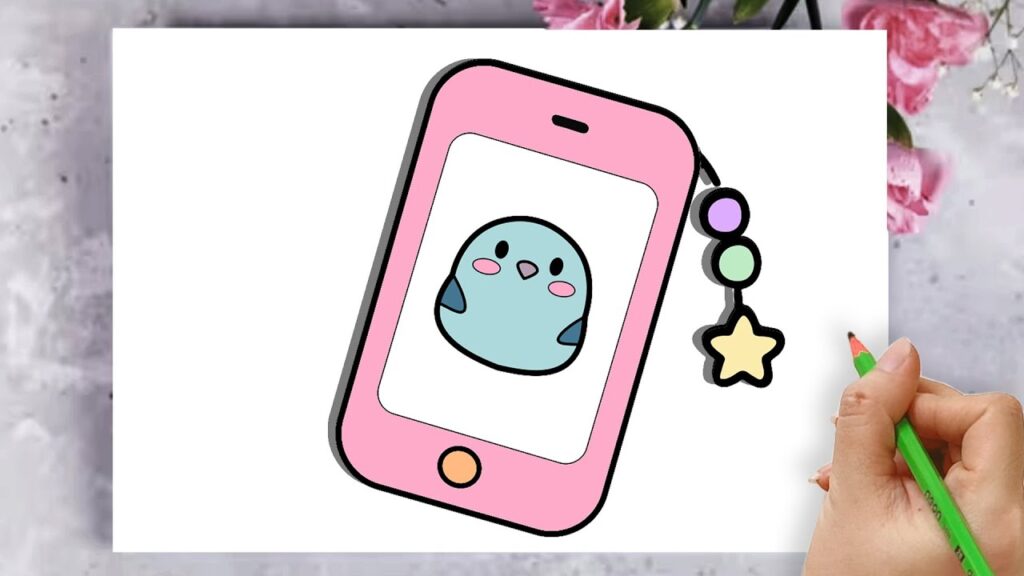
Mastering the Art: How to Draw an iPhone XR Like a Pro
Ever wanted to capture the sleek design of an iPhone XR on paper? Whether you’re an aspiring artist, a design enthusiast, or simply looking for a fun creative challenge, learning how to draw an iPhone XR can be a rewarding experience. This comprehensive guide will take you through a step-by-step process, from basic shapes to intricate details, enabling you to create a realistic and impressive drawing. We’ll explore the essential techniques, tools, and perspectives involved, ensuring you not only learn the process but also understand the artistic principles behind it. Get ready to transform a simple sketch into a detailed representation of this iconic smartphone.
Understanding the iPhone XR Design: A Foundation for Your Drawing
Before you even pick up a pencil, it’s crucial to understand the design elements of the iPhone XR. This knowledge will inform your drawing and make it more accurate and visually appealing. The iPhone XR, released in 2018, is characterized by its aluminum frame, glass back, and vibrant display. Its rounded corners and single-lens camera are also key distinguishing features.
Unlike some of its predecessors, the iPhone XR features a single rear camera, which simplifies the drawing process. The front features the TrueDepth camera system, housed within the infamous ‘notch’. Understanding these features is key to capturing the essence of the iPhone XR in your artwork. The color options, while not directly part of the shape, also contribute to the overall aesthetic, so consider the color you want to represent in your drawing.
Essential Tools and Materials for Drawing an iPhone XR
Having the right tools can significantly impact the quality of your drawing. Here’s a list of essential materials:
- Pencils: A range of pencils with varying hardness (e.g., 2H, HB, 2B, 4B) is essential for creating different shades and values.
- Eraser: A kneaded eraser is ideal for lifting graphite without damaging the paper, while a regular eraser is useful for more significant corrections.
- Paper: Smooth drawing paper is recommended for detailed work. Avoid paper with too much texture, as it can make it difficult to achieve clean lines.
- Ruler: A ruler is crucial for drawing straight lines and maintaining accurate proportions.
- Compass (Optional): A compass can be helpful for drawing perfectly rounded corners, although these can also be done freehand with practice.
- Reference Image: A clear photograph of an iPhone XR is essential for accurately capturing its details.
Step-by-Step Guide: Drawing an iPhone XR
Follow these steps to create a realistic drawing of an iPhone XR:
Step 1: Sketching the Basic Outline
Start by sketching a rectangle that represents the overall shape of the iPhone XR. Use a light pencil (2H or HB) and apply minimal pressure. This rectangle will serve as the foundation for your drawing, so ensure it’s proportional to your reference image. Consider the aspect ratio – the relationship between the width and height – of the phone. Lightly sketch the rounded corners. These don’t need to be perfect at this stage, as you can refine them later.
Step 2: Defining the Screen Area
Within the rectangle, sketch another rectangle that represents the screen area. Leave a small border around the edges to represent the phone’s bezel. The bezel is the frame around the screen. Pay attention to the proportions and ensure the screen area is centered within the phone’s body.
Step 3: Adding the Notch
At the top of the screen area, draw a semi-circular notch. This is where the iPhone XR’s TrueDepth camera system is located. The notch should be centered and proportionally sized. Use light pencil strokes to ensure it can be easily erased if needed. The notch is a defining feature of the iPhone XR, so pay close attention to its shape and position.
Step 4: Drawing the Buttons and Ports
On the right side of the phone, draw the power button. It’s a small, elongated oval shape. On the left side, draw the volume buttons and the mute switch. The volume buttons are typically two separate, smaller ovals, while the mute switch is a small, rectangular slider. At the bottom of the phone, draw the Lightning port and the speaker grilles. The Lightning port is a small, oval-shaped opening, while the speaker grilles are represented by a series of small dots or short lines. Use your reference image to accurately position these elements.
Step 5: Adding the Rear Camera
On the back of the phone, draw the single-lens camera. It’s a small circle with a slightly raised edge. Below the camera, draw the LED flash, which is a small, rounded square. Pay attention to the placement and proportions of these elements. The camera is a key visual element, so ensure it’s accurately represented.
Step 6: Refining the Lines and Adding Details
Now that you have the basic outline and key features in place, it’s time to refine the lines and add details. Use a slightly darker pencil (HB or 2B) to define the edges of the phone, the screen, and the buttons. Pay attention to the curves and angles, and make any necessary adjustments. Add subtle details such as the reflections on the glass screen and the subtle curves of the aluminum frame. The more details you add, the more realistic your drawing will appear.
Step 7: Shading and Adding Depth
Shading is essential for creating depth and realism in your drawing. Use a range of pencils (2B, 4B) to add shadows and highlights to the phone. Consider the light source and how it affects the surfaces of the phone. Add shadows to the edges of the phone, around the buttons, and on the back of the phone. Use a blending stump or your finger to smooth out the shading and create subtle gradients. Highlights can be added using a white pencil or by carefully erasing areas of shading.
Step 8: Final Touches and Refinements
Once you’re satisfied with the shading, add any final touches and refinements. Check the proportions and make any necessary adjustments. Erase any unnecessary lines and clean up the edges of the drawing. Add any additional details that you may have missed, such as the Apple logo on the back of the phone or the subtle textures of the glass and aluminum. The final touches can make a big difference in the overall quality of your drawing.
Advanced Techniques for Drawing an iPhone XR
Once you’ve mastered the basic steps, you can explore advanced techniques to further enhance your drawing skills:
- Perspective: Drawing the iPhone XR from different angles can add visual interest and complexity to your drawings. Learn about one-point, two-point, and three-point perspective to accurately represent the phone in different spatial contexts.
- Lighting: Experiment with different lighting scenarios to create dramatic and dynamic drawings. Consider the direction, intensity, and color of the light, and how it affects the shadows and highlights on the phone.
- Materials: Explore different drawing materials, such as charcoal, graphite powder, and colored pencils, to create unique and expressive drawings.
The Role of Reference Images in Accurate iPhone XR Drawings
Using reference images is crucial for creating accurate and realistic drawings of the iPhone XR. A good reference image should be clear, well-lit, and show the phone from the desired angle. Pay attention to the proportions, details, and textures in the reference image, and use them as a guide for your drawing. Don’t be afraid to use multiple reference images to capture different aspects of the phone.
There are numerous online resources where you can find high-quality reference images of the iPhone XR. You can also take your own photos of an iPhone XR, if you have access to one. When using reference images, be sure to cite your sources and respect copyright laws.
Common Mistakes to Avoid When Drawing an iPhone XR
Even experienced artists can make mistakes when drawing complex objects like the iPhone XR. Here are some common mistakes to avoid:
- Incorrect Proportions: Failing to accurately represent the proportions of the phone can result in a distorted and unrealistic drawing. Use a ruler and careful observation to ensure the proportions are correct.
- Lack of Detail: Omitting important details, such as the buttons, ports, and camera, can make the drawing appear incomplete and unconvincing. Pay attention to the small details and include them in your drawing.
- Poor Shading: Inadequate or incorrect shading can flatten the drawing and make it appear less realistic. Use a range of pencils and blending techniques to create depth and dimension.
- Ignoring Perspective: Failing to account for perspective can result in a drawing that looks flat and unnatural. Learn about perspective and use it to create a sense of depth and realism.
Drawing the iPhone XR: A Gateway to Understanding Design Principles
While this article focuses on the iPhone XR, the principles and techniques discussed can be applied to drawing other objects and subjects. Learning how to draw an iPhone XR can be a gateway to understanding broader design principles, such as proportion, perspective, and shading. These skills can be valuable in a variety of creative fields, from illustration and graphic design to architecture and product design.
By practicing and honing your drawing skills, you can develop a deeper appreciation for the design and aesthetics of the objects around you. Drawing is not just about replicating what you see; it’s about understanding the underlying structure and principles that make those objects visually appealing.
Mastering the iPhone XR Drawing: Practice Makes Perfect
Like any skill, drawing takes practice. Don’t be discouraged if your first attempts don’t look perfect. Keep practicing, experimenting with different techniques, and learning from your mistakes. The more you draw, the better you’ll become. Consider drawing the iPhone XR multiple times, each time focusing on a different aspect, such as shading, perspective, or detail. This will help you develop a well-rounded skillset and improve your overall drawing abilities.
Explore online tutorials, drawing books, and art classes to further enhance your knowledge and skills. There are numerous resources available to help you improve your drawing abilities, regardless of your skill level. The key is to be patient, persistent, and passionate about learning.
Showcasing Your Artistic Talents: Sharing Your iPhone XR Drawings
Once you’ve created a drawing of an iPhone XR that you’re proud of, consider sharing it with others. You can post your drawings on social media platforms, such as Instagram, Facebook, and Twitter. Use relevant hashtags, such as #iPhoneXRdrawing, #art, and #drawing, to reach a wider audience. You can also join online art communities and forums to share your work and get feedback from other artists.
Sharing your art can be a great way to connect with other creatives, gain inspiration, and build your online presence. Don’t be afraid to showcase your talents and let the world see your unique perspective.
From Simple Sketches to Detailed Renderings: The Art of Drawing the iPhone XR
Drawing the iPhone XR is more than just replicating an object; it’s an exercise in observation, precision, and artistic expression. By understanding the phone’s design, mastering essential drawing techniques, and practicing regularly, you can create stunning and realistic drawings that capture the essence of this iconic smartphone. Whether you’re a beginner or an experienced artist, the process of drawing the iPhone XR can be a rewarding and enriching experience. We encourage you to grab your pencils, find a reference image, and start creating your own artistic masterpiece. Share your artwork and inspire others to explore the world of drawing!
